This page has been automatically translated. Remove this note to disable the automatic translation of this page.
¶ The profile page of a rebel
Each rebel gets its own profile page. Here you can find all the data of the rebel and follow where the rebel is in the integration process. Information from a rebel can be stored in two places:
¶ 1. Standard fields in two tabs
There are two tabs on the profile page of a rebel
- Status: here you will find contact details and information about the contact between you and the rebel.
- About Rebel: Here you can share information about the rebel himself.
See how the profile page looks and how to switch tab
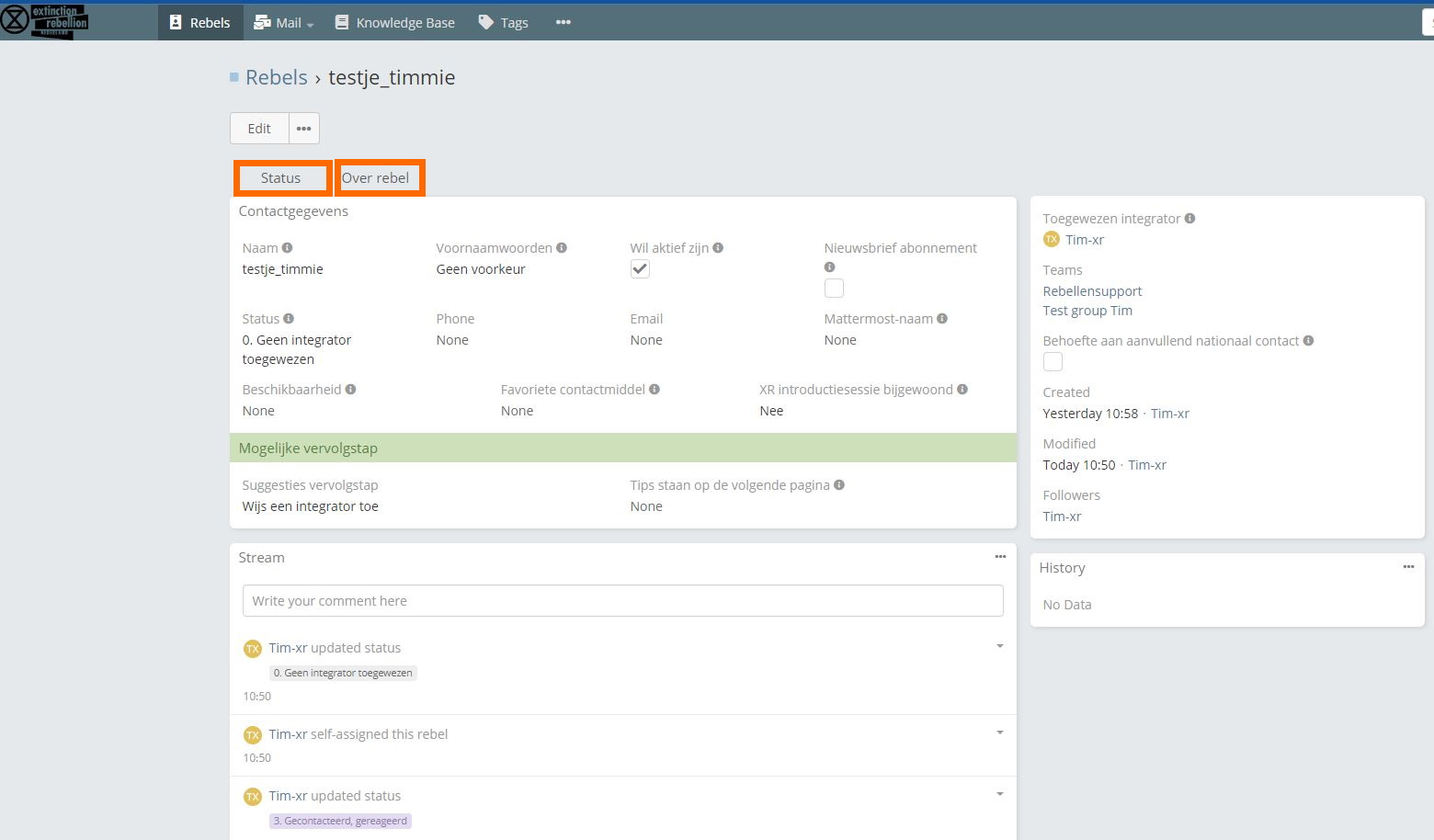
</ details>
For both tabs a field can be filled in or changed by pressing the pencil icon or by clicking the button Edit. If you edit a field by means of the boot, then you can save it by selecting Update. For edit mode, select Save to capture the change(s).
Each field is accompanied by an information box. This can be shown by pressing the icon next to the field name. This information box contains a brief explanation of the purpose of the field. In some cases there is a mark *AVG at the bottom of the explanation. For these fields, they may contain sensitive information. Once status 6a is reached, the contents of these fields will be removed. All other fields are retained.
¶ 2. The Stream
In addition to the input fields, XR CRM offers another possibility to capture information. These are the so-called Stream messages. A stream message is a free text that is linked to the rebel. Several of these messages can be created. These messages are displayed in chronological order. A stream message can also be modified or deleted by means of the ^ symbol.
Watch out! These messages remain, even after the rebel is integrated. Privacy sensitive information can therefore also remain longer than desired. Do not use this option to store privacy sensitive information.
See what the stream looks like

</ details>
¶ Tracking the progress of a rebel with the status field

When a new rebel is added to XR CRM, you can lead this rebel through integration processes by updating the integration status and filling in the different fields. We recommend using the status field to keep track of the integration progress of a rebel. Benefits of using the status field in the XR CRM are:
- The fields you need in that situation always appear.
- For novice integrators, a tip for a possible follow-up status is available from the integration guide per status.
- Some things are automated, so you don't have to think about them yourself. Thus when integration is complete, certain information is deleted.
Though it is recommended to use the status field, the XR CRM does not force this way of working! You are free to follow the phases and/or fill in the fields.
The status of the rebel can be changed both on the profile page and also by dragging the corresponding rebel card to another status in the kanban view.
See how to change the status of a rebel

Change status via the profile page (don't forget to press update)

Change the status via the Kanbanboard by moving the card
</ details>
¶ All statuses in the XR CRM
Below you can see the purpose of this status, which fields are available and what is possibly automated.
¶ Status 0. No integrator assigned
This is the default status of a new login as soon as it enters XR CRM. Depending on your role in the XR CRM you may or may not see rebels as integrator without an integrator. If you do see the rebels in this state, you can assign the rebel to yourself or another integrator. Otherwise, you must be assigned the rebel.
Once the rebel is coupled to you then change the status from 0 to 1 and you can fill in more fields.
See how to assign an integrator to a rebel
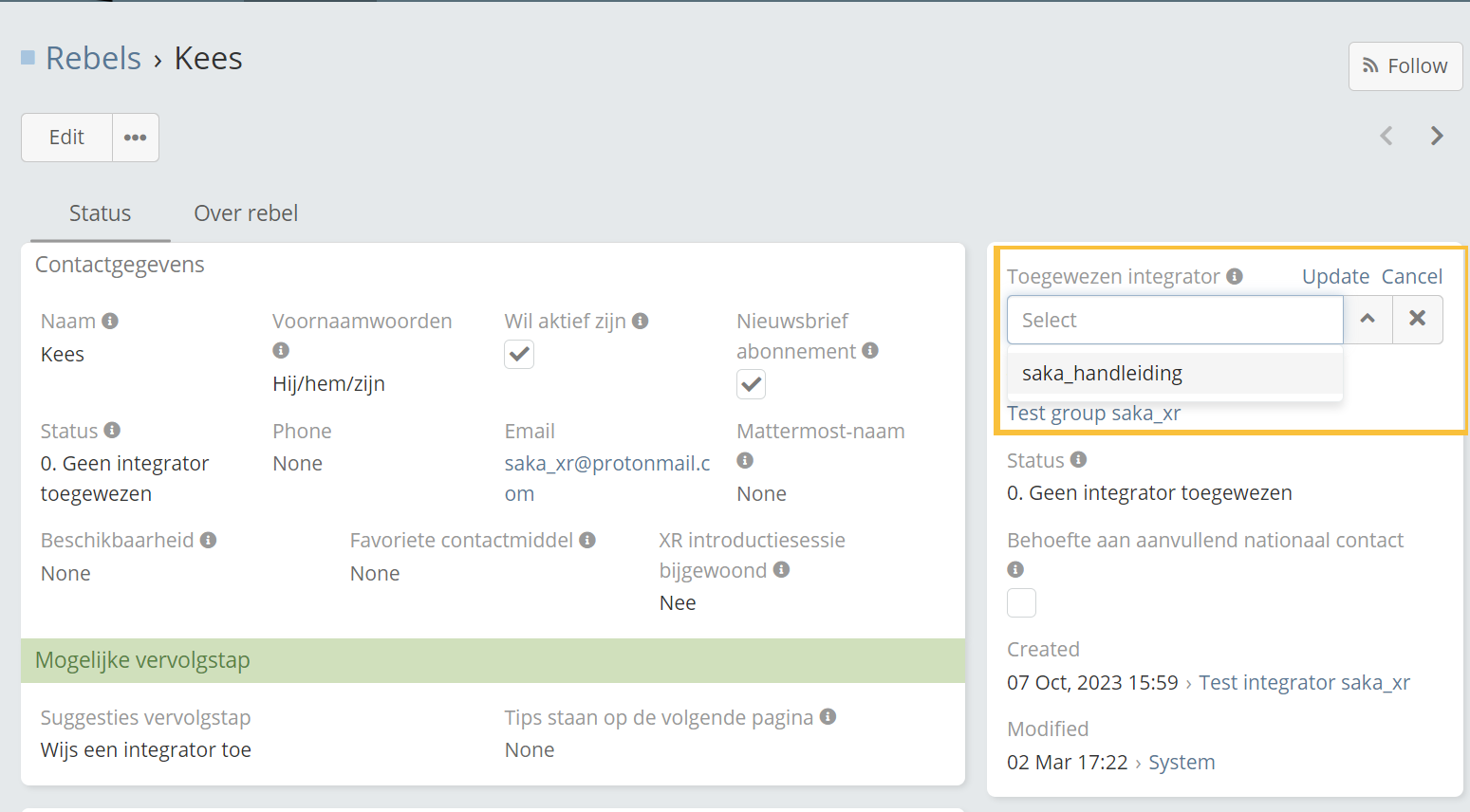
</ details>
Which fields are all available in Status 0. No integrator assigned
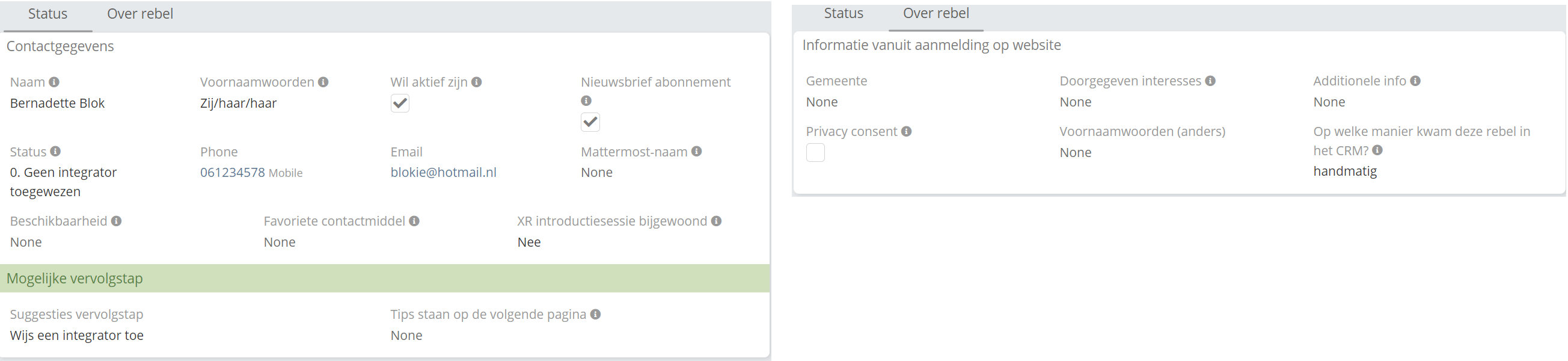
The left image shows the fields in the status tab, the right image shows the fields in the 'over rebel' tab. .
</ details>
¶ Status 1. No contact yet
You initiate first contact by approaching the rebel. This can be done in the way that is common to your local group. You can also email directly from the CRM. You can read more about this in the email section
If you have sent or called a message, change the status from 1 to 2.
See which fields are available in Status 1. No contact yet
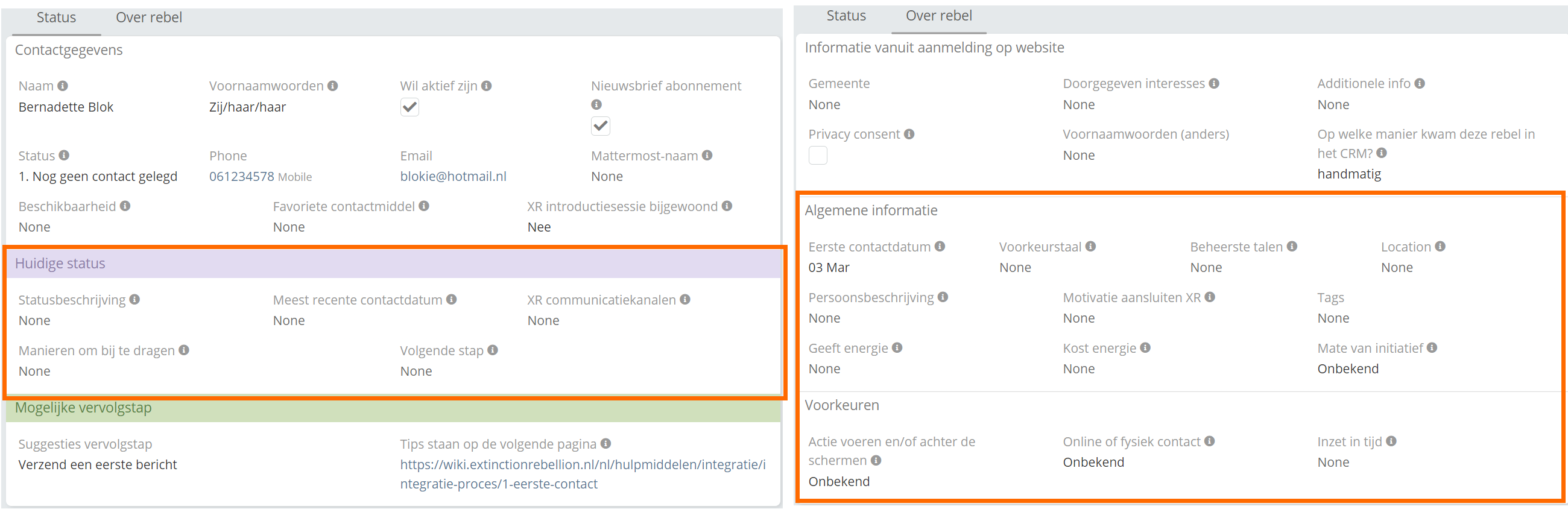
The left image shows the fields in the status tab, the right image shows the fields in the 'over rebel' tab. The orange-lined fields have been added.
</ details>
¶ Status 2. Contacted, no comment
So you made a first contact. Once you get a reaction, the status can be changed to 3.
See which fields are available in Status 2. Contacted, no comment
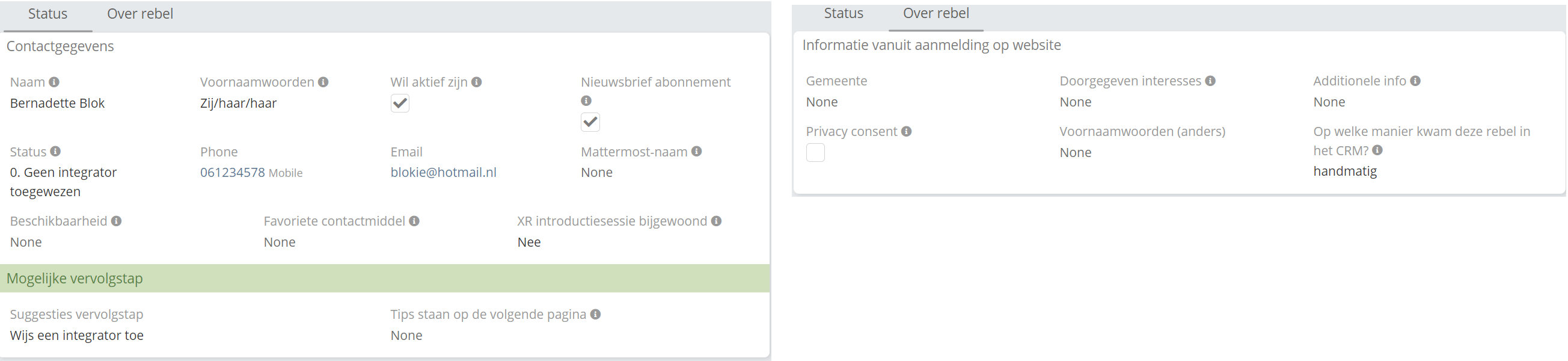
The left image shows the fields in the status tab, the right image shows the fields in the 'over rebel' tab. .
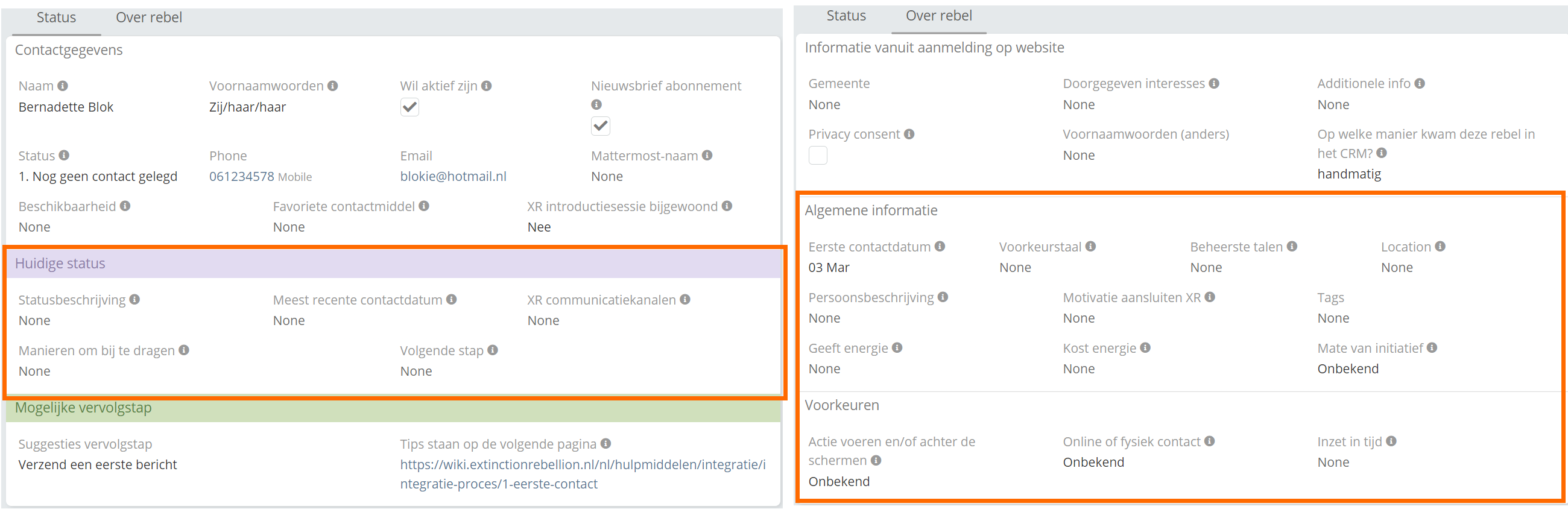
The left image shows the fields in the status tab, the right image shows the fields in the 'over rebel' tab. The orange-lined fields have been added.
</ details>
¶ Status 2. Contacted, no comment
So you made a first contact. Once you get a reaction, the status can be changed to 3.
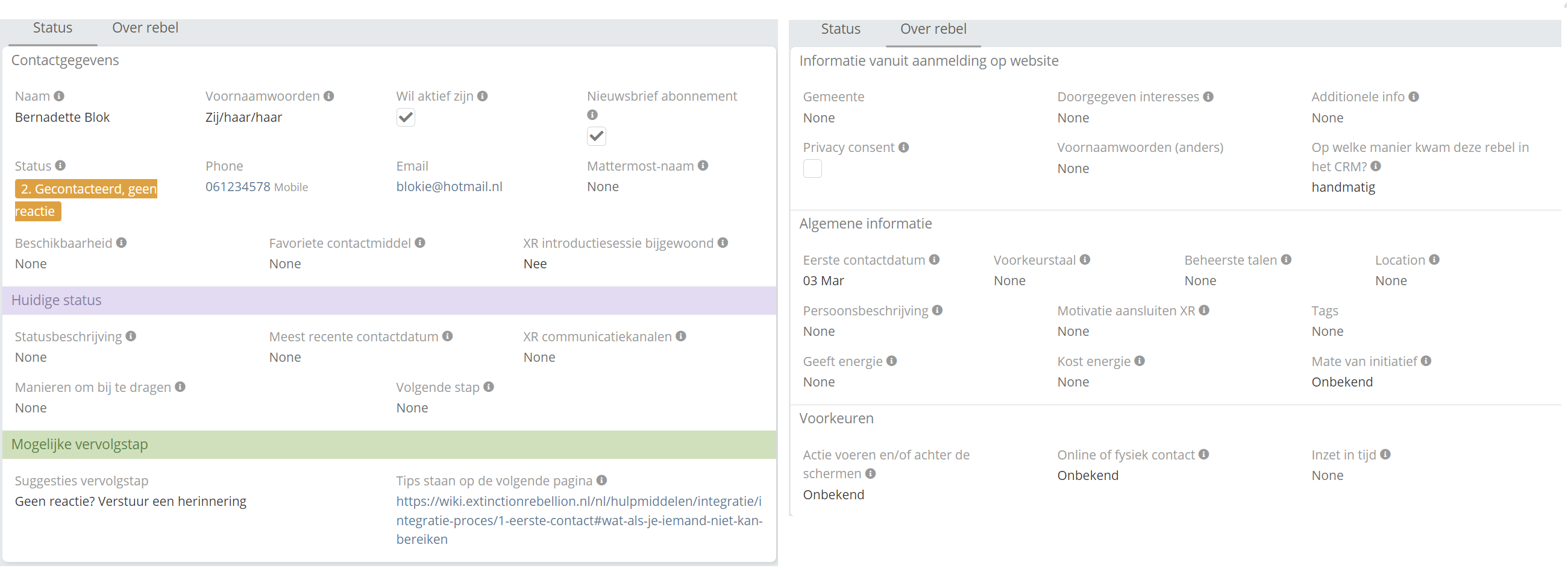
The left image shows the fields in the status tab, the right image shows the fields in the 'over rebel' tab. No fields have been added.
</ details>
¶ Status 3. Contacted, responded
The new rebel has responded. The goal now is to schedule the first appointment. Once you have succeeded, change the status to 4 and use the calendar to fill in the date and time and use the other new fields for further details of the appointment.
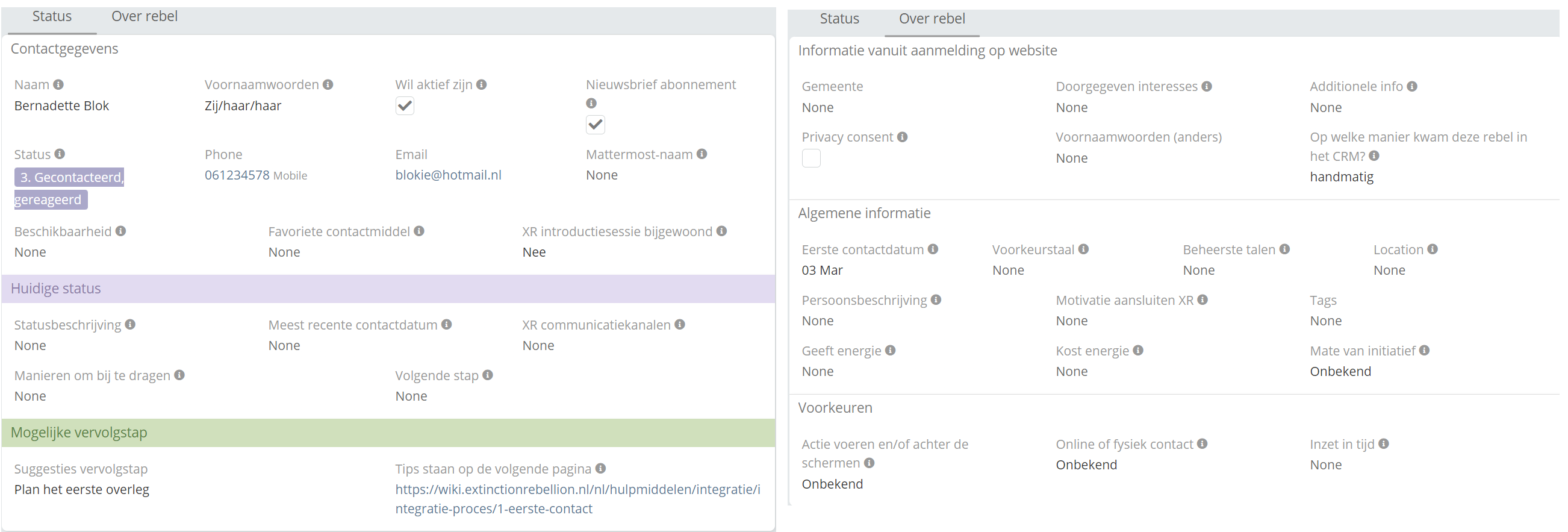
The left image shows the fields in the status tab, the right image shows the fields in the 'over rebel' tab. No fields have been added.
</ details>
¶ Status 4. First appointment scheduled
This phase remains active until the first appointment takes place. The rebel then comes to the stage where the substantive integration is dealt with. The fifth phase can start and thus the status is set to 5.
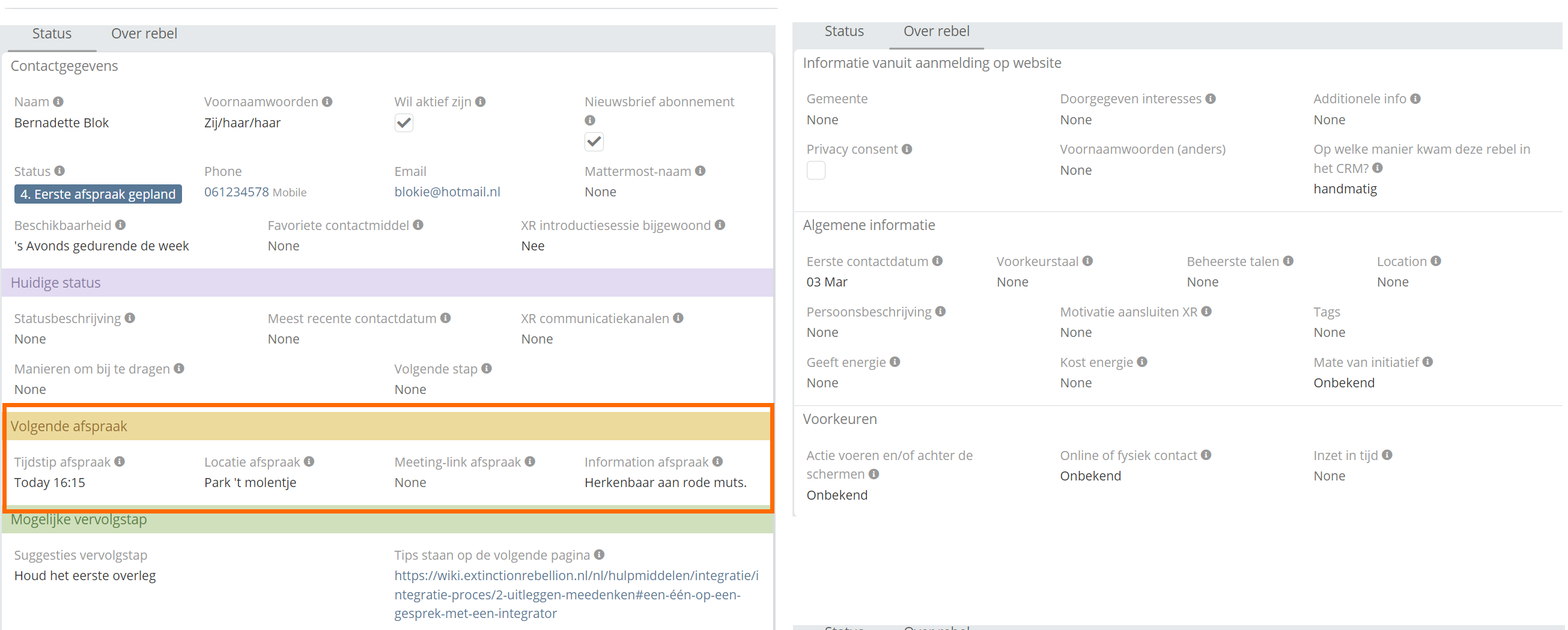
The left image shows the fields in the status tab, the right image shows the fields in the 'over rebel' tab. The orange-lined fields have been added.
</ details>
Status 5. Integrating
Depending on the course of integration, there can be several appointments and conversations between you and the rebel within this phase.
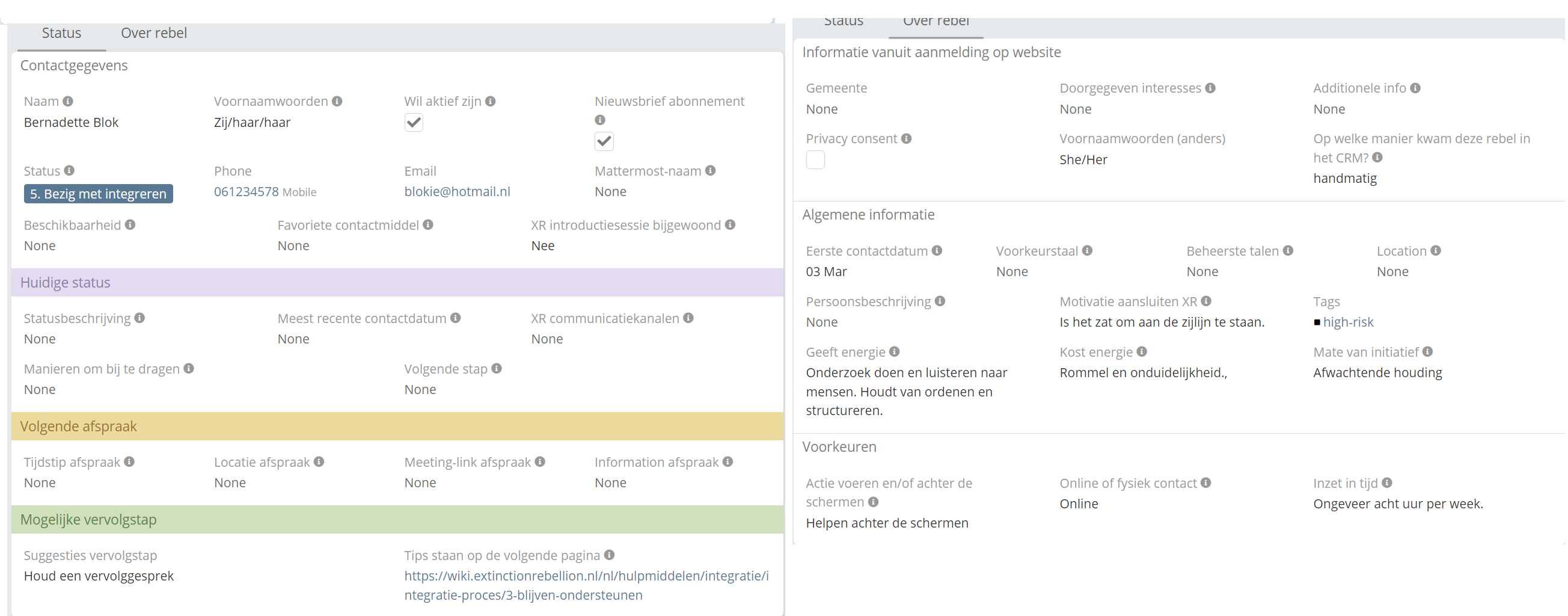
The left image shows the fields in the status tab, the right image shows the fields in the 'over rebel' tab. No fields added
</ details>
There are now two possible outcomes:
- The rebel has found his place within Extinction Rebellion and thus the integration has been successful. In this case, set the status to 6a.
- The rebel renounces participation in Extinction Rebellion. Integration is not successful. In that case, the status is set to 6b. If in earlier phases the rebel renounces participation, the status from that phase is immediately set to 6b.
¶ Status 6a. Integrated
The rebel has reached the final stage and ended the integration process. Due to privacy considerations, his fields marked with *AVG (click on the information icon in a field) are removed after four weeks.
¶ Status 6b Integration not successful
Due to privacy considerations, rebel is anonymized after 28 days if this person is not interested in the newsletter. The login gets status 6c. Anonymized. If the login is interested in the newsletter, the name and email address will be retained and all other fields deleted. The status will be changed to Only Newsletter.
Watch out! The application is not removed from all Extinction Rebellion systems. Contact the Tech circle for this.
.